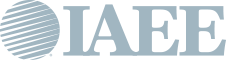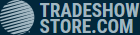Webinar Frequently Asked Questions
Q: Where and how do I access a listing of online education, webinars, CEM courses or other educational recordings?
A: Go to Learn.iaee.com. You may also search by topic category, type of course, sort from new to old, etc.
Q: What is my log in Information to access educational content?
A: Typically, you will enter your email that is used for your IAEE membership and a password. Your default password is initially set up as your first name followed by your last name with no space between and all lower case (Example: susiejones) or you may have created your own personal password once you completed your initial log in. This is the information you use to log into the system. If you do not know your password, click on 'Forgot Password' on the login page and your password will be reset.
Q: How do I register to attend an IAEE live webinar or to register for a recorded session?
A: To register for a webinar, you will first need to log in at https://learn.iaee.com/webinars.
- Click Log In
- Enter your log in information which is your email and password
- You should be using the email that is associated with your IAEE member account.
- If you select the category tab in the menu bar you will see several categories of sessions to choose from.
- Find the webinar of your choice and hover your mouse over the title
- Click Register
- Then click Complete Registration Now and follow the appropriate steps.
- If you are a nonmember, you will need to provide payment during this process.
- Once your registration is complete, a screen will pop up where you can print your receipt (an email confirmation will also be sent) or you can also View Product on that screen.
Q: What if I am not an IAEE member and want to access educational content?
A: Nonmembers can register for educational content for a specific fee which is notated on each webinar listing. As a nonmember, you must first have an IAEE account. To create an account, follow these steps:
- Click Log In
- Create an account using your email and create a password, along with completing the steps asked.
- Once you have created an account and have logged in, go to Webinars and click Learn More
- Find the webinar of your choice and hover your mouse over the title
- Click Register
- Then click Complete Registration Now and follow the appropriate steps.
- You will need to provide payment during this process.
- Once you have completed registration, a screen will pop up where you can print your receipt (an email confirmation will also be sent) or you can also View Product on that screen.
Q: How do I know I am registered?
A: You will receive a confirmation email for each session you have registered for. If you do not receive an email within the hour, check your spam/junk folder and then once the email is found move it to your inbox and list the sender as an approved contact.
You can also check your purchases by logging into your IAEE Knowledge Hub account and from the Dashboard side bar on the right, you can click My Learning. Here you will see a listing of all products that you are registered for. You may then click each listing to see you are registered and view various ty types of information. If you have registered for a course that is recorded and that has already taken place, you will be able to view the recording file by clicking on the Contents tab.
Q: How do I join a live webinar on the day of the webinar after I have registered?
A: Steps Before the Live Webinar: When registering for a webinar, you should receive email confirmation of registration. On that email, the webinar product is listed and to the right of it, you will see an Add to Calendar link. As an alternative once you have registered, you can go to My Learning tab on the IAEE Knowledge Hub select the session your registered for and you'll see the option to test your computer and to Add to Calendar. Once you select Add to Calendar it will add to your calendar of choice (Outlook, Google Calendar, ect). Below is an example of what that would look like.
Steps On the day of the Webinar: go to your calendar then select the link to join the live session. Or if you didn't save it to your calendar you can also go to the My Learning tab in the IAEE Knowledge Hub, login, select the session name, and then click the link in the Contents tab to join the live session. Registrants are not allowed to join the live webinar until 5 minutes prior the webinar start time. If you click the link earlier, it will note that the webinar is not yet live.
Steps For Entering The Live Webinar: At 5 minutes before the webinar start time, if you do not see the JOIN button, you should refresh your screen and the JOIN button should appear, stating that you can now enter the live session. From there you will see a Zoom window pop up asking for your name and email (that is used for the IAEE login) so the system can authenticate against the registration in the LMS for cyber security purposes and so IAEE staff can ensure each participant's transcript is accurately updated after attending the live webinar.
Q: Will the webinar utilize my video camera?
A: No only the presenter video cameras will be on during the live session so participants won't need to use their video cameras during the session. Participants will be able to utilize the chat during the live webinar to ask questions throughout the session. The webinars now utilize the Zoom platform therefore participants can select the CC button on their webinar menu bar to see Closed Captions in English or have the closed captions auto-translated into different languages of your choice.
Q: Where can I find my IAEE CE Transcript?
A: IAEE tracks and uploads CE credits for IAEE members only (this includes CE credits from in-person events, live webinars and viewed recordings). You must attend a session for a minimum of 30 minutes to receive credit or 50% of the session time if the session is more than 60 minutes.
Q: Why am I missing CE credits from a live webinar or recording that I viewed?
A: To receive CE credit, you must have attended a session for at least 30 minutes. If you do not see your credits, you may have not met the minimum time requirements. Minimum requirements: A minimum of 30 minutes must be completed to receive credit or 50% of the session time if the session is more than 60 minutes. If you have questions, you may contact education@iaee.com
Q: I have registered and I haven't seen my registration confirmation email?
A: Your email may have rules set up, check your Spam folder. You will then want to add this email to your company's approved email list/whitelist since all of the emails from the IAEE Knowledge Hub will come from this email account: iaee@mail.elevate.gocadmium.com.
Q: Are the live webinar/ virtual sessions available in other languages?
A: Yes! The webinar virtual sessions are held on the Zoom platform and allow participants to select the CC button to turn on Closed Caption at the bottom of their screen. You can adjust the size and color of the Closed Caption text and background of text for higher contract visibility. Once the CC button is turned on you can then select the translate option and then select the language of your choice from the menu.
The following languages are supported for translated captions and can be translated between most* of the listed languages for live webinar/virtual sessions hosted on Zoom. Please note these languages are not available for selection in the on-demand sessions on the platform unless specifically noted in the contents tab.
- Arabic
- Bengali
- Cantonese
- Chinese (Traditional)
- Chinese (Simplified)
- Czech
- Danish
- Dutch
- English
- Estonian
- Finnish
- French (Canada)
- French (France)
- German
- Hebrew
- Hindi
- Hungarian
- Indonesian
- Italian
- Japanese
- Korean
- Malay
- Persian
- Polish
- Portuguese
- Romanian
- Russian
- Spanish
- Swedish
- Tagalog
- Tamil
- Telugu
- Thai
- Turkish
- Ukrainian
- Vietnamese
Q: I'd like to pull my transcript for all the sessions I've completed so I can submit it for my work's annual professional development goal. Where do I find that transcript?
A: You can pull your transcript any time of year. Below are the 3-steps to be able to download your professional development transcript:
Step 1) log into iaee.com
Step 2) Select the certification transcript or My Certification/recertification transcript (depending on which is applicable)
Step 3) From there click on the certification title and it will show the courses you've completed on the on the full transcript. Then select the download button.
Q: I'm interested in specific topics, how can I get added to the email list to know when the sessions are coming up that are in my area of interest?
A: Once logged into the IAEE Knowledge Hub, you will be able to see and select the Profile tab from the menu or go direct to https://learn.iaee.com/profile. Then fill out the Interest Categories Survey (as shown in the example below) by selecting 0= low level of interest to 5= high level of interest on each topic. You can go in and make selections at any time. Please note the Profile page will not appear in the menu if you are not logged on.
| Access Date | Quiz Result | Score | Actions |
|---|